Have you ever seen "Other" in your Top Content report and been confused about what that actually is? I've been looking at that for a number of months now, and I finally stumbled upon something official from Google about what it is.
It turns out that if you have more than 50,000 unique URLs on a given day, then the top content report will lump any of the excess under "other". So, all your pageviews are always counted but the drilldown capability gets limited after 50,000 unique URLs.
This article has the details about what it is and how to work with the limitation:
http://analytics.blogspot.com/2008/06/make-your-content-reports-more-useful.html
Tuesday, September 20, 2011
Wednesday, March 16, 2011
Paid Links: Good or bad?
There's a lot of confusion I would say about whether paid links are good or bad or neutral and how search engines feel about them. The wonderful Matt Cutts clears it up very nicely.
Highlights:
Highlights:
- For clarity, we have to clear up the misconception that a nofollow link isn't valuable. While it's true that Search Engines don't follow a nofollow link, keep in mind that real users can click a nofollow link in exactly the same way that they can click a normal link. And this is tremendously valuable of course, because we're building our website for users (or at least we should be).
- The second thing is with respect to paid links. Paid links are totally fine with Google as long as they don't impact Search Engines which means using the nofollow tag. Cutts also recommends using a human-readable disclosure on the page to let users know that the link is "paid or purchased", but this seems to be more of a recommendation vs a requirement.
Friday, February 25, 2011
Professional Presence: Website Monitoring
A while ago I talked about how to establish a professional presence online using Google Apps. If you followed those steps, great! you're well on your way. But your not done yet.
If you're running a cloud-based business, any cloud-based business, whether that's a blog or a full-on eCommerce application, you have to be monitoring it. There are a number of great tools to help you do this, and you don't need to be a rocket scientist to use them.
At the top of the market is Gomez, a simply fantastic tool that can show you exactly what is happening with your site. For basic monitoring (i.e. "Is my website up?"), setup is quite simple. But Gomez can answer so much more (i.e. "How is my site performing for users in S. China on Firefox?" or "How does my site look on a Blackberry Torch?")! As you get into these more advanced scenarios, configuration becomes more complex. Gomez is the cats-meow of monitoring tools, but be prepared for the price - it has pricing to match their top-of-the-market status.
 For basic uptime and response time monitoring, Pingdom is a fantastic solution. Their price points fit (starting at free!), and the service is incredibly easy to use. While Gomez feels built for technicians, Pingdom is built for non-technicians.
For basic uptime and response time monitoring, Pingdom is a fantastic solution. Their price points fit (starting at free!), and the service is incredibly easy to use. While Gomez feels built for technicians, Pingdom is built for non-technicians.
Both of these services are cloud-based (meaning no software to install) and can be up and running in minutes (Pingdom) or a couple of days with Gomez (and this is really just because you have to buy it and have contracts etc. - the actual provisioning can also be done in minutes once you have a paid account).
Go out and try these - it's a part of establishing your professional presence online.
If you're running a cloud-based business, any cloud-based business, whether that's a blog or a full-on eCommerce application, you have to be monitoring it. There are a number of great tools to help you do this, and you don't need to be a rocket scientist to use them.
At the top of the market is Gomez, a simply fantastic tool that can show you exactly what is happening with your site. For basic monitoring (i.e. "Is my website up?"), setup is quite simple. But Gomez can answer so much more (i.e. "How is my site performing for users in S. China on Firefox?" or "How does my site look on a Blackberry Torch?")! As you get into these more advanced scenarios, configuration becomes more complex. Gomez is the cats-meow of monitoring tools, but be prepared for the price - it has pricing to match their top-of-the-market status.
 For basic uptime and response time monitoring, Pingdom is a fantastic solution. Their price points fit (starting at free!), and the service is incredibly easy to use. While Gomez feels built for technicians, Pingdom is built for non-technicians.
For basic uptime and response time monitoring, Pingdom is a fantastic solution. Their price points fit (starting at free!), and the service is incredibly easy to use. While Gomez feels built for technicians, Pingdom is built for non-technicians.Both of these services are cloud-based (meaning no software to install) and can be up and running in minutes (Pingdom) or a couple of days with Gomez (and this is really just because you have to buy it and have contracts etc. - the actual provisioning can also be done in minutes once you have a paid account).
Go out and try these - it's a part of establishing your professional presence online.
Tuesday, February 8, 2011
Google Analytics Tips: Sitemap Index Files Work Great
I was recently working on a site with 10,000,000+ unique URLs. If you're up to speed on Sitemap guidelines from Google, you'll know that a Sitemap can only contain 50,000 URLs. So, we had to break our 10MM unique URLs up into 200 or so smaller Sitemap files - from there, you create a sitemap index file which provides a link to each of the individual sitemap files. Technically, this was difficult to do (ping me for more details), but I was curious how Google Webmaster tools would work:
- Would I have to manually upload each individual Sitemap or could I just specify the Sitemap index?
- If I just specified the sitemap index, would it let me "drill into" each individual sitemap?
The answer, as you would expect from Google, is that you can just specify the sitemap index -> from there Google will 'find' the individual sitemap files. Each individual sitemap can be examined in the webmaster tools - and all the statistics "roll up" under the main Sitemap index. Nice work Google!
Also, for those of you who are curious - it took a few hours for Google to parse and update statistics (# of urls, # of pages in web index etc.) for the 10MM or so entries.
Friday, February 4, 2011
Google Doubleclick for Publishers: Optimize Ad Performance
Previously known as Google Ad Mangager, Doubleclick for Publishers is a powerful tool that helps you optimize ad revenue across your sites and pagers. If you want to work with multiple ad networks (BBN, AdSesne, Olive etc.), then you should give DFP a look.
DFP comes in two flavors - "Small Business" which is free, and DFP which is a paid-for version. I'm still looking into the differences between the two.
DFP lets you:
- define your Ad Units and optionally group them into Placements
- create Orders with one or more Line Items targeted to particular Ad Units or Placements
- rules to define what ads should show when -> for example, run ads from my BBN Network for my N. American visitors but use AdSense everywhere else. Things like that.
- you can pass targeting information in from your pages, and then have DFP target ads based on those parameters. For instance, if you know that a site visitor is 'female' based on your site's profiling capabilities you can pass that to DFP and have it target ads based on gender.
- you can also use DFP to promote your inventory to the sister product Doubleclick For Advertisers.
A pretty cool product - one that I'll be posting more about.
Tuesday, February 1, 2011
Google Analytics Tips: Connecting AdSense to Analytics
and
It's possible to connect have Google Analytics 'connect' with your AdSense data so that Analytics users can view AdSense performance. Considering AdSense only allows 1 user account to access AdSense, using Analytics can be useful way to allow more user to access AdSense. Here's how I like to set it up.
AdSense can be added to 0 or more website profiles. So, what I like to do is setup 2 profiles from the start:
- www.example.com -> Use this for the basic profile that most users will access.
- www.example.com +AdSense -> This is exactly the same profile as the one above, but also includes AdSense information.
There you have it. A simple way to share AdSense performance information with a selection of users of your choice.
Google Analytics Tips: Resolving User IP Addresses
We currently us a third party system to resolve user's IP addresses to domain name. It helps our advertisers better understand the type of exposure we're providing them. I thought to myself
Surely, Google Analytics can be configured to do this for us or there must be a 3rd party tool that we could bolt-on.
Well, the answer, apparently, is no to both. It turns out that Google views the user's IP address as "private" (for reasons I can't understand seeing as it is transported on the public internet with every request!) and so doesn't make it visible through Analytics. They do, of course, capture the user's IP address as this is how they do the geographic reporting.
Also, there were some hacks around at one point using filters to scoop this out, but Google has shut those off as well and reminded us all that the Google Terms of Service prevent this anyway.
If anyone out there has solutions for doing this, I'm all ears!
In the mean time, this article had an excellent summary.
Sunday, January 30, 2011
Just get an iPhone already!
[See all of the devices I recommend....]
A cellphone is a personal decision - as much as it's about function, it's also about style. Your phone says something about you and you want to make sure it's saying the right thing. So I can't make this decision for you - at least not completely - but I can try. Get the latest iPhone - stop thinking about it, and just do it.
Now, before I tell you why to do this, let me first provide a few disclaimers.
A cellphone is a personal decision - as much as it's about function, it's also about style. Your phone says something about you and you want to make sure it's saying the right thing. So I can't make this decision for you - at least not completely - but I can try. Get the latest iPhone - stop thinking about it, and just do it.
Now, before I tell you why to do this, let me first provide a few disclaimers.
- I have never owned a Blackberry. It hurts me that I can't recommend Blackberry, being from Ontario and all, and having a degree from the University of Waterloo (where RIM is located). I know lots of everyday people with Blackberrys who love them.
- I have never owned a Android phone. It hurts me that I can't recommend Android, because I think Google is doing great things in the cloud and they give away the software for free which is good for consumers. I know a few people with Androids who love them, but the owners tend to be more in the technology crowd.
- I have owned Windows phones but not the latest Windows Phone 7. I've used Windows Phone 7 and they look great on the business productivity side (email, calendar) which isn't surprising considering this is a phone whose operating system is from Microsoft.
- I'm not a big fan of Apple, at least in terms of the principles they seem to operate under. The iWorld (iPhone, iPad, iTunes, iOS etc...) is among the most closed environments going and that, in so many ways, is contrary to the cloud. But they make a damn fine phone, and really damn fine phone, and I couldn't live without mine.
So, here's my top 7 reasons to buy an iPhone with respect to your life in the cloud:
- email works great. Beautiful threaded view. Easily supports GMail (gmail.com or custom domain) and Microsoft Exchange-based email. I've used both and it's dead-easy to setup and get going.
- multiple email inboxes works great. I currently have 4 inboxes on my iPhone - my prior business (Microsoft Exchange-based), my current job (Google Apps-based, custom domain), my personal GMail, and Revelclould (Google Apps-based, custom domain)
- Calendar works OK, including support for multiple calendars.
- Google Docs works great on an iPhone. This means viewing and editing all your documents - on your phone! Now, you don't want to do this all the time but in a pinch this is fantastic capability!
- The 5 mega-pixel camera and HD video are fantastic
- This phone looks outstanding and more than any provider, they minimize packaging and are environmentally responsible when it comes to components and recycling
- All the apps you could ever want are available through the App Store. I'll post later about my favorite apps for iPhone.
So, it's a personal choice and there are lots of different phones out there, and, and, and..... But let me save you some time -
just buy the iPhone. :)
This isn't a purchase to labor over. And while you're shopping, think about getting the OtterBox case - sleek and stylish, this is one of the few cases that will actually protect your phone.
Use Google Apps To Setup a Professional Presence Online For Free
One of the first things you want to do as you setup your cloud-based business, is to establish a professional presence online. So, what does this include? Here is the bare minimum:
When you've finished step #1, you will have your own domain and Google Apps will have been provisioned on that domain. Now, you just need to go in to Google Apps and create a new user. To do this:
Step #3 - Setup your website
Step #4 - Setup your blog
I'm going to combine steps 3 and 4 together - for starters, your website can be your blog. Later, you can move your website over to Google Sites and separate it from your blog. Here's how to do it:
With that, you should now be all setup with a professional presence online for free! OK, it did cost you $10. If you get stuck doing this, drop me a line in the comments and I'll try to walk you through it.
- Your own domain like www.revelcloud.com. Nothing screams out "amateur" more than not setting up your own domain. Do not skip this step. If you don't know what a domain name is, you can read up on it here.
- Your own email address at your own domain. Something like bob.jones@revelcloud.com.
- Your own website at your domain.
- Your own blog at your domain.
Here's how to do all this, for free. Ok, Ok, Ok - it's not totally free. It'll cost you $10 paid to Google, but in my books that's basically free anyway.
Step #1 - Securing your domain
There are lots of ways to register a domain name. As with most of what I do at Revelcloud, I'm just going to describe the easiest way. Seeing as we're going to be using Google Apps anyway, the easiest thing to do is to just let Google register it for us. Using Google to do this is somewhat buried in their site, but the process is dead-easy and you can finish in under 10 minutes. And when you're done, you've got your first $10 expense for your business. Just follow the steps - Sign Up for Google Apps.
Step #2 - Setup your email
When you've finished step #1, you will have your own domain and Google Apps will have been provisioned on that domain. Now, you just need to go in to Google Apps and create a new user. To do this:
- Use your browser to go to mail.{your_domain}. So, for Revelcloud is http://mail.revelcloud.com.
- You will be requested to login using the name you created for the administration account in Step 1.
- In the top right of the screen, click the link for "Manage This Domain"
- Next, click on the link for "Organization and Users"
- Next, click on the button for "Create a New User"
- The most professional format for an email address is firstname.lastname@domain.com. For example, bob.jones@revelcloud.com.
You can repeat this process for up to 50 users. And it's all free!
Step #3 - Setup your website
Step #4 - Setup your blog
I'm going to combine steps 3 and 4 together - for starters, your website can be your blog. Later, you can move your website over to Google Sites and separate it from your blog. Here's how to do it:
- Create a new blog. We're going to use Blogger to host your blog. Blogger is provided by Google, and it's the easiest to get setup (and then monetize with AdSense later if you choose). So, just go to www.blogger.com, and follow the steps to "Create a New Blog". Use the email address you created in step 2 to log in, and name your blog {your_domain} - for example revelcloud.blogspot.com.
- Setup your domain. Now, you're not going look very professional using the blogspot.com to host your blog. So, what we need to do is to point your domain at blogspot. This is a bit technical, but you can definitely do it. What we're going to do is tell the Internet that when someone goes to your domain (like www.revelclould.com) to actually "resolve" that name to a Google server to provide the content. The detailed steps are here, but here's the short form.
- Go to mail.yourdomain.com in your browser. e.x. mail.revelclould.com
- Log in
- Click on the link for "Manage this domain" in the top right
- Click on the "Domain Settings" tab
- Click on the "Domain Names" link
- Click on the "Advanced DNS Settings" link
- Now, on this screen you should have a link that says something like "Sign into DNS console" and there should also be a user name and password. When you click this link you'll go to the management console for your domain (this is not provided by Google). Click this link and login to the DNS console.
- Now, we need to create one new CNAME alias and one Redirect. Create a new "CNAME" alias, and type "blog" for the "Host Name" and "ghs.google.com.". What this does is creates a mapping that says "when someone goes to blog.yourdomain.com, forward that request to ghs.google.com for processing". Bingo, just what we want. The other thing to do is create a Redirect and type "www" for the "Host Name" and "yourdomain.com" for the address.
- Now, the last thing we need to do is configure blogger to work on the custom domain.
- Go to www.blogger.com
- Login
- Click on Settings and then Publishing
- Under "Advanced Settings" set things up similar to how you see them below:
With that, you should now be all setup with a professional presence online for free! OK, it did cost you $10. If you get stuck doing this, drop me a line in the comments and I'll try to walk you through it.
Thursday, January 27, 2011
Start here... Every new blog has to start somewhere!
Hello from "the cloud" which I define as Internet-based services with (near) infinite capacity that are either free or pay-for-use. So gmail is part of "the cloud",
 [free!]
[free!]
so is hotmail. So is Windows Live Messenger. So is SalesForce and so is Google Analytics. I revel in all that the cloud has to offer for consumer services, business services and business applications. I use the cloud every day - for business (to make money), at business (to get my work done) and as a regular consumer of everything that the Internet has to offer. I use Blogger

[free!]
I use iPhone4, iPad and iTunes.
[not free!]
I run Sonos at home for multi-room music,

[not free either!]
and I subscribe to Napster for on-demand streaming of music. I use Google Apps for business (I mean real businesses with >20 employees), and I host this small business on Google Apps too.
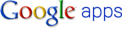 [can be free, can be paid]
[can be free, can be paid]
I monetize sites using AdSense.
I'm a marketer with an technical degree. I use the cloud every day and I'm going to show you how to do it too. Stay tuned for more!
 [free!]
[free!]so is hotmail. So is Windows Live Messenger. So is SalesForce and so is Google Analytics. I revel in all that the cloud has to offer for consumer services, business services and business applications. I use the cloud every day - for business (to make money), at business (to get my work done) and as a regular consumer of everything that the Internet has to offer. I use Blogger

[free!]
I use iPhone4, iPad and iTunes.
[not free!]
I run Sonos at home for multi-room music,

[not free either!]
and I subscribe to Napster for on-demand streaming of music. I use Google Apps for business (I mean real businesses with >20 employees), and I host this small business on Google Apps too.
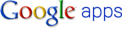 [can be free, can be paid]
[can be free, can be paid]I monetize sites using AdSense.
I'm a marketer with an technical degree. I use the cloud every day and I'm going to show you how to do it too. Stay tuned for more!
Subscribe to:
Posts (Atom)







